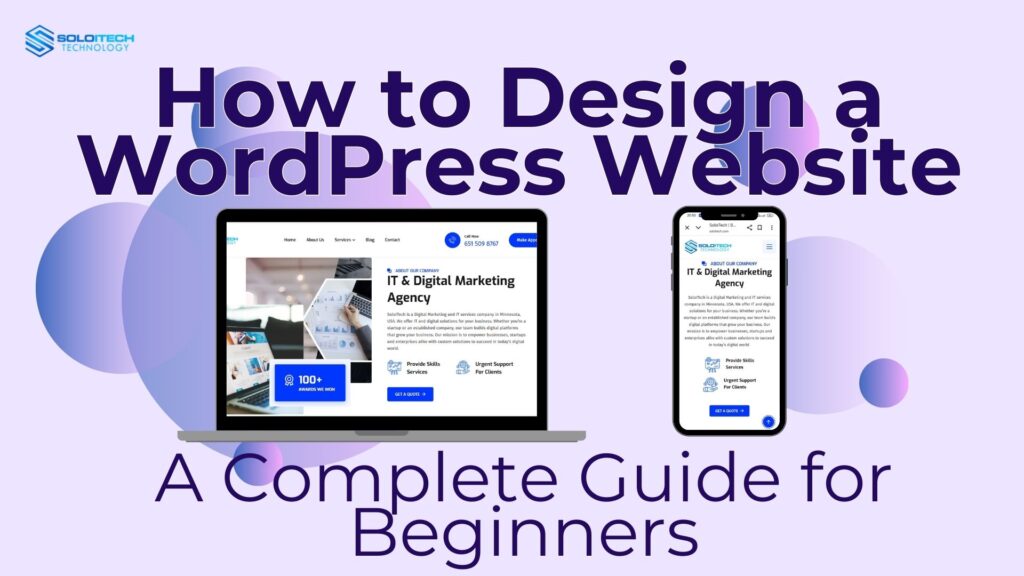If you’re building a website, whether it’s for your business, blog, or portfolio, WordPress is one of the most powerful and easiest-to-use tools out there. In fact, over 43% of the internet is powered by WordPress, making it the most popular Content Management System (CMS) in the world.
In this guide, we’ll cover what is WordPress website design is, why it’s so popular, and how to design a website with WordPress step by step. By the end, you’ll know how to create a professional, responsive, and user-friendly website even if you’re not a developer.
What is WordPress Website Design?
WordPress website design is the process of creating, customizing, and managing a website using WordPress as the platform. WordPress has two versions:
- WordPress.com: A hosted solution where everything is managed for you (best for beginners who don’t want to deal with hosting).
- WordPress.org: A self-hosted platform where you download WordPress, install it on your own hosting, and have full control over customization.
When we talk about WordPress website design, we usually refer to WordPress.org since it offers complete flexibility to design any type of website, from blogs and eCommerce stores to corporate websites and online portfolios.
Key features of WordPress website design include:
- Themes: Pre-designed templates that control the look and feel of your site.
- Plugins: Add-ons that extend functionality (SEO tools, contact forms, sliders or eCommerce).
- Drag-and-Drop Builders: Tools like Elementor or Divi make it easy to design pages visually without coding.
- Responsive Design: Websites built on WordPress are mobile-friendly and adapt to different screen sizes.
In short, WordPress website design means creating a website that is beautiful, functional, and user-friendly, all powered by WordPress.
Why Choose WordPress for Website Design?
Before we get started, let’s talk about why WordPress is so popular:
- Easy to use: You don’t need to be a coding genius.
- Customizable: Thousands of free and paid themes.
- SEO friendly: Yoast SEO and Rank Math plugins will help you rank higher on Google.
- Scalable: From small blogs to big enterprise sites.
- Community support: With millions of users, you can find tutorials, forums, and support easily.
This is why WordPress is perfect for anyone who wants a professional-looking site without breaking the bank.
How to Design a Website Using WordPress (Step by Step)
Now let’s get into the actual process of building a WordPress website.
Step 1: Choose a Domain and Hosting
- Domain name: This is your website’s address (https://soloitech.com/).
- Web hosting: This is where your website files are stored. Bluehost, SiteGround, and Hostinger are popular WordPress hosting providers.
After you purchase hosting, most providers will allow you to install WordPress with a one-click setup.
Step 2: Install WordPress
Once hosting is set up, log in to your hosting dashboard and install WordPress. After installation, you can log into your website’s admin panel by visiting:
yourdomain.com/wp-admin
This is where all the design and customization happen.
Step 3: Choose a WordPress Theme
A theme controls the design and structure of your site. WordPress has:
- Free themes (in the official WordPress theme directory).
- Premium themes (from ThemeForest, Elegant Themes, or Astra).
When choosing a theme, consider:
- Responsiveness (mobile-friendly).
- Speed and performance.
- Customization options.
- Plugin compatibility.
Step 4: Install Essential Plugins
Plugins add extra features to your website. Some must-have plugins are:
- Elementor / Divi (drag-and-drop design).
- Yoast SEO (search engine optimization).
- WooCommerce (for eCommerce websites).
- WPForms (for contact forms).
- LiteSpeed Cache or WP Rocket (for speed optimization).
These plugins make designing and managing your WordPress site so much easier.
Step 5: Customize Your Website
Now the fun part, designing your site.
- Customize Theme Settings: Go to Appearance → Customize. You can change colors, fonts, layouts, and more.
- Design Pages: Use Elementor or the WordPress block editor to create pages like Home, About, Services, Blog, and Contact.
- Add Navigation Menu: Organize your site structure by creating a header and footer menu.
- Set Homepage: Choose a static homepage instead of the default blog page if needed.
Step 6: Add Content
A website is pointless without good content. Make sure to add:
- Homepage: A clear intro with CTA (Call to Action).
- About Page: Your story, mission or company details.
- Services / Products Page: What you offer.
- Blog Section: Regular content = SEO.
- Contact Page: Form, phone number, email, and social links.
Step 7: SEO and Speed
For performance:
- Use an SEO plugin to optimise titles, descriptions and keywords.
- Install a caching plugin to speed up your site.
- Compress images with Smush or TinyPNG.
- Make sure your site is mobile-friendly.
Step 8: Test and Launch
Before going live:
- Test on desktop, tablet and mobile.
- Test all links, buttons and forms.
- Make sure the loading speed is under 3 seconds.
Once happy, you can launch your WordPress site.
Best Practices for WordPress Website Design
So your WordPress site looks good and works well? Here’s what to do:
- Keep it simple.
- Use the same fonts and colors.
- Don’t clutter, UX.
- Update plugins and themes.
- Backup your site.
Conclusion
WordPress website design is not just about making it look good, it’s about making it functional, fast and user-friendly. With WordPress, you don’t need to be a web developer to build a professional site. By choosing the right theme, installing necessary plugins, customizing your design and optimizing for SEO, you can have a site up in no time.